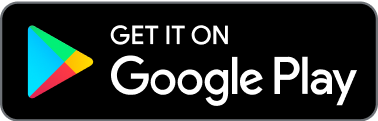How do I link my Found account to Square?
You’re able to link your Found account to your Square account, and then transfer funds between those two accounts.
Here’s how to link Found to Square:
In your Square app, click the icon at the top left of the screen
Go to Settings > Account & Settings > Bank Accounts > Add Bank Account in your online Square Dashboard. If you are changing your bank account, select Change Bank Account.
Enter your Found bank account information. You can access your Found account and routing numbers from the Primary pocket and Business Banking pages. Be sure to select Business Checking as your account type.
Click Verify.
For security purposes you will be asked to enter your Square account password, and Square will send you an email verification to confirm this action.
for the self-employed
*Found is a financial technology company, not a bank. Banking services are provided by Piermont Bank, Member FDIC. The funds in your account are FDIC-insured up to $250,000 per depositor for each account ownership category.
The Found Mastercard Business debit card is issued by Piermont Bank pursuant to a license from Mastercard Inc.
The information on this website is not intended to provide, and should not be relied on, for tax advice.
Direct deposit funds may be available for use for up to two days before the scheduled payment date. Early availability is not guaranteed.