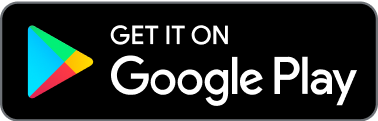How do I import transactions from another bank or credit card?
Using another bank account, credit card, or other account to receive deposits or make purchases for your business? Found Plus subscribers are able to import these transactions into Found to track all of their income and expenses in one place.
On Mobile
Navigate to the Activity tab and tap the + button.
Choose Connect your banks and apps from the menu.
Tap Continue on the Plaid connection screen.
If you’ve connected accounts with Plaid before, enter your phone number to sign into your Plaid account. Or, tap Maybe later to continue.
Choose from a commonly linked institution like PayPal or Venmo, or use the search bar to find your institution. More than 12,000 financial institutions can be found on Plaid.
Log into your account and follow any prompts that your institution may provide. You may need to switch back to Found when you’re done.
In Found, select the transactions you would like to add and tap Add.
On Desktop
Navigate to the Activity tab and click the Add button.
Choose Connect your banks and apps from the menu.
Tap Continue on the Plaid connection screen.
If you’ve connected accounts with Plaid before, enter your phone number to sign into your Plaid account. Or, tap Maybe later to continue.
Choose from a commonly linked institution like PayPal or Venmo, or use the search bar to find your institution. More than 12,000 financial institutions can be found on Plaid.
Log into your account and follow any prompts that your institution may provide. You may need to switch back to Found when you’re done.
In Found, select the transactions you would like to add and tap Add.
You’re able to link five accounts to your Found account. Each week, Found will automatically check for new transactions to import, allowing you to choose which transactions to bring into your account.
How far back will Found import?
Found will immediately import the past 30 days of transaction data. After that, we’ll gradually import transactions dating back to the beginning of the calendar year.
How do I unlink an account?
Unlinking accounts is easy. On mobile, navigate to Activity and tap the dots icon to bring up the settings menu, or on desktop, click the Settings button. Choose Connected accounts and tap the account that you want to unlink. Tap Unlink account to disconnect the account.
When you unlink a connected account, your transactions will no longer be synced with Found. Activity you previously added to Found from the connected account will not be deleted.
Can I import transactions from Cash App or QuickBooks?
Yes! All Found customers, including users who are not subscribed to Found Plus, are able to import from Cash App and QuickBooks. See this article for more details.
for the self-employed
*Found is a financial technology company, not a bank. Banking services are provided by Piermont Bank, Member FDIC. The funds in your account are FDIC-insured up to $250,000 per depositor for each account ownership category.
The Found Mastercard Business debit card is issued by Piermont Bank pursuant to a license from Mastercard Inc.
The information on this website is not intended to provide, and should not be relied on, for tax advice.
Direct deposit funds may be available for use for up to two days before the scheduled payment date. Early availability is not guaranteed.