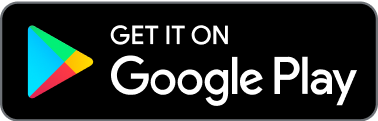With Pockets, you can create multiple customized pockets, each designated for different purposes—whether it's saving for a big purchase, managing 1099 payroll, or making sure you’re paying yourself.
To create a pocket, follow these steps:
On mobile, tap the three dot menu on Banking. On desktop, select the Primary or Taxes pocket
Select Create a pocket
Choose a name for your pocket. You can select one of our suggestions or choose your own.
Select a color and an icon to make it easier to identify your pocket. You’ll see these choices reflected within Activity and transaction details.
Select save to continue.
Set a deposit allocation if you’d like to divide your deposits across your pockets.
At this time, you can create up to four custom pockets. Pockets can’t be deleted, but you can rename a pocket anytime.
for the self-employed
*Found is a financial technology company, not a bank. Banking services are provided by Piermont Bank, Member FDIC. The funds in your account are FDIC-insured up to $250,000 per depositor for each account ownership category.
The Found Mastercard Business debit card is issued by Piermont Bank pursuant to a license from Mastercard Inc.
The information on this website is not intended to provide, and should not be relied on, for tax advice.
Direct deposit funds may be available for use for up to two days before the scheduled payment date. Early availability is not guaranteed.